16 Applets and Java Web Start Applications
Descriptions of some problems and solutions related to deploying Java applets and Java Web Start applications.
This chapter contains the following sections:
Configuration Problems
Troubleshooting techniques to solve configuration problems in applets and a Java Web Start application.
This following sections describes a number of problems concerning various configuration parameters and settings, and suggests troubleshooting techniques for configuring applets and Java Web Start applications.
Validation
Validation techniques when your application does not run.
If your application does not run, perform the following checks:
Common Configuration Problems
Troubleshooting techniques to solve common configuration problems.
The following are troubleshooting techniques for common configuration problems:
Manage Java Runtime
You can use the Java Control Panel tool to manage the list of installed Java Runtime Environments and their behavior.
The Java Control Panel can be launched from the bin directory of the JRE installation folder. On Windows operating systems, you can also access it from Control Panel > Java.
Use the Java Control Panel if you need to:
-
See which versions of the JRE are installed and active
-
Temporarily enable or disable the use of a particular version of the JRE
-
Set "global" parameters to be passed to the JVM when an applet or Web Start application is launched
-
Enable or disable the use of the Java Plugin in a particular browser
-
Tune behavior of the Plugin or Web Start application by specifying configuration parameters such as the ___location of cache of temporary files or enable tracing, as shown in Figure 16-1.
Figure 16-1 The Java Runtime Environment Settings Window
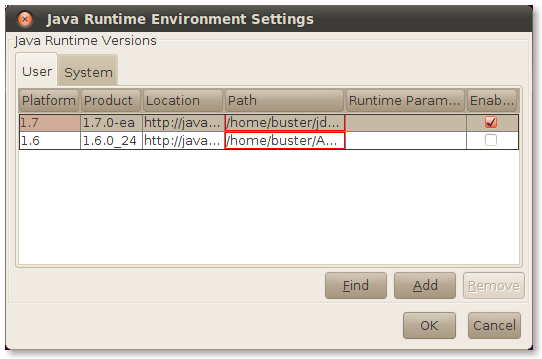
Description of "Figure 16-1 The Java Runtime Environment Settings Window"
Pass Parameters to the JRE
Troubleshooting, debugging, profiling, and other development activities may require launching the JVM with a special set of parameters. One way to accomplish this is to use the Java Control Panel.
Open the Java Control Panel, and click View on the Java tab. Select the Runtime Parameters cell for the JRE that you want to change, and enter parameters into this cell.
Note:
These changes are global, meaning that any Java Web Start application or applet that runs using this version of JRE will have these parameters set (in addition to what the applet tag or JNLP file may specify).
To pass parameters to a specific JVM used with Java Web Start or an applet, use one of the following techniques:
Java Deployment Home
This is the place where the main configuration files are kept. The ___location is specific to your operating system:
-
Windows XP:
%HOME%\Application Data\Sun\Java\Deployment -
Windows 7/Vista:
%APPDATA%\..\LocalLow\Sun\Java\Deployment -
Oracle Solaris/Linux:
%HOME%/.java/deployment
Deployment Tracing
Both Java Plug-in and Java Web Start can print trace information into trace files. This includes log information from the JRE itself as well as everything your application may be printing to System.out or System.err.
To get access to trace information:
- Open the Java Control Panel (
jre_home_dir/bin/ControlPanel). - Select the Advanced tab.
- In the Debugging category, select the Enable tracing check box.
- (Optional) In the Java console category, select the Show console option to see the trace information in the console window. The full trace file still will be saved to a file.
The trace file is saved into the log directory in the Java deployment home folder. See Java Deployment Home. The file name has the prefix javaws or plugin, depending on what you are running. One trace file is produced per process, but one application can be launched using several processes.
To get the maximum level of detail in the trace file, edit the deployment.properties file (which is located in the Java deployment home directory) and add the following line:
deployment.trace.level=all
By default, a maximum of five trace files are created. The oldest trace files are automatically deleted. To change the limit of the maximum number of trace files, add the following line to the deployment.properties file:
deployment.max.output.files=max_number_of_trace_files
You can use the Java console to view the trace log at runtime. By default, the Java console is hidden. Enable it in the Java Control Panel.
Deployment Cache
Application jars and resources are cached on the disk to avoid loading them the next time they are needed.
The default ___location of the cache depends on the operating system and can be overridden in the Java Control Panel.
Settings and controls for the cache are available in the General tab of the Java Control Panel, in the Temporary Internet Files section. Click Settings to change the ___location and size of the cache. Click View to see what files are in the cache.
You can clean the cache by running javaws -uninstall, or open the Java Control Panel's General tab, click View, and delete the files manually. You can also use the Java Control Panel to uninstall individual applications and extensions.
Network Configuration
In general, Java Web Start applications use the system network configuration by default, and applets use the browser network settings. You can set network proxies explicitly using the Java Control Panel.
In particular, the Java technology networking layer automatically detects which networking stack to use. However, sometimes autodetection does not work, and you may see Permission Denied exceptions trying to open a socket to download your application or applet, even while the same URL is accessible using the same proxy settings with other tools. This problem was seen on some Windows 7 systems when VPN software was used. This can be resolved by explicitly passing a parameter to the JVM:
-Djava.net.preferIPv4Stack=true
Troubleshoot Applets
For modern browsers that support tabs, each tab might be a separate browser process. If a Java applet is embedded in a browser page and the next generation plugin is being used, then usually the process associated with the browser tab creates a JVM within the process (browser VM). The browser VM will create another JVM process (client VM) which will run the applet and manage the applet's life cycle. The client VM is a Java process (java.exe on Windows and java on Oracle Solaris/Linux platforms).
The following are some problems with applets and troubleshooting techniques.
Plugin Cheat Sheet for Applet Start
If your applet does not start, ensure that you enable tracing and the Java console as explained previously. Then, use the following hints to find the reason why the applet does not work.
Do you get a trace file generated or see the Java console?
-
-
No, I don't get a trace file.
Check if the Java technology is detected. See Validation.
-
Yes
Look at the JVM browser issues from Browser or Java Process Crash.
-
No
It is likely to be a configuration issue. See Common Configuration Problems, and if it does not help, look at the JVM browser issues from Browser or Java Process Crash.
-
-
Yes, I have a trace file.
It is unlikely to be a configuration issue (unless you have the new generation plugin disabled). The problem is likely to be specific to this applet. Try to launch some other applets to confirm. Look at JVM client issues from Browser or Java Process Crash.
-
Browser or Java Process Crash
A crash could be caused by a platform or application issue.
Typically, if a crash happens in the JVM, then there should be an hs_err_*log file created in the current working directory. On Windows, it is often placed on the desktop. It is the same crash report file as for standalone applications. See Fatal Error Log.
If you can see native libraries loaded from the deployment cache directory, especially if you see code from these libraries in the crash stack, then it is very likely to be a bug in the application.
Otherwise, it is a JRE bug and needs to be reported to Bug Database.
The following are two scenarios to consider for a crash by platform or application issue.
-
JVM browser issues: Get more details about a JVM running in the browser process. Set the following two environment variables before starting the browser:
JPI_PLUGIN2_DEBUG=1 JPI_PLUGIN2_VERBOSE=1
On Windows, there should be a command window associated with the browser process. All browser VM debug output goes into the command window. Check to see if any exceptions are visible there. A Java thread dump can be obtained by using the Control+Break key sequence on the command window.
On the Oracle Solaris or Linux platforms, after setting these variables, start the browser from the same session. All browser VM debug output goes into the terminal window. To get a Java thread dump, on a separate terminal, use
kill -3pidorkill -SIGQUITpid, wherepidis the process ID of the browser process.There are heartbeat messages sent between the client VM and browser VM. The heartbeat messages can be turned off by setting the
JPI_PLUGIN2_NO_HEARTBEATenvironment variable to1. This will help isolate whether the problem is related to the heartbeat.If the log is not opening and environment variables are set in the browser process, then it is likely that the JRE is not installed correctly or Java is disabled. Check for configuration errors, and try to reinstall the JRE if nothing else helps.
-
JVM client issues: Check the latest trace file for ideas.
Note: The same client JVM may be shared between multiple applets. Sometimes intermittent failures happen because the shared JVM does not have enough resources available (for example, heap size). In that case, a page reload often helps to resolve the problem.
If an application fails with an
Out of memoryerror, then the heap size needs to be increased. This can be done in the application deployment descriptor (JNLP file) or in the Java Control Panel using runtime parameters for JRE in use.If an application is signed and the user declined a security dialog box, then this may cause the application fail. The decision made by the user is remembered until the JVM is restarted. To see the security dialog box again, the user may need to restart the browser.
Unresponsive Web page
The following are scenarios that could cause an unresponsive web page.
-
Frozen applet at applet start or during runtime:
The cause for a frozen applet at applet start or during runtime could be Liveconnect calls.
On startup, an attempt to access the Java applet from JavaScript may block the JavaScript engine until the applet initialization is complete. It is recommended to postpone JavaScript access until the applet is ready, and use the
enableStatusEventsparameter to unlock non-blocking access to applet status checks.To use Liveconnect in runtime, it is recommended to make JavaScript calls return quickly to avoid blocking the single-threaded JavaScript engine.
-
Applet or browser hangs:
The best source of information in this case is the stack state for both client and browser JVMs.
Use
jstackto collect the JVM stack status for the browser JVM (by runningjstack browser-pid) and client JVM. Note: Thejstackmay highlight a deadlock if it happens in context of one of these VMs, but it cannot do this if the deadlock involves both processes. In this case, the thread stacks need to be examined manually. See The jstack Utility.
Avoid Security Dialog Boxes
The Java Runtime will automatically warn the user about possible security sensitive issues. If you are confident that applications you use are safe, then it is possible to bypass security dialog boxes to simplify the user experience.
The following are two scenarios to avoid security dialog boxes.
Signed Applications
If a Java applet or Web Start application is signed, a certificate security warning dialog box will pop up and the user must click Run to give all permissions to the code of the application.
To avoid seeing this dialog box, you can do one of the following:
-
User accepts the certificate used to sign the application and selects the Always trust content from this publisher check box. Then, next time permissions will be granted to this application automatically (until the certificate expires or is removed from the trusted key store).
-
The certificate can be manually imported into the JRE trusted certificate store. To import the certificate using the Java Control Panel, on the Security tab, click Certificates and then Trusted Certificates. To import a certificate into the certificate store from the command line, use the
keytoolutility (in the JRE'sbinfolder). -
Grant
AllPermissionsin the Java policy file located at${user.home}/.java.policy, or point to any Java policy file which hasAllPermissionsin the$(JRE_HOME)/lib/security/java.securityfile. Permissions can be granted to all applications or restricted to a particular URL. See Default Policy Implementation and Policy File Syntax for more details on.java.policy.
Note:
If automatic granting of permissions is not desired, then use the Java Control Panel to remove certificates from trusted certificate keystore. This will result in the security dialog box popping up.
Mixed-Code Issues
Signed Java Web Start applications and applets that contain signed and unsigned components could potentially be unsafe unless the mixed-code was intended by the application vendor. The latest versions of the Java runtime raise a mixed-code warning dialog when a program contains both signed and unsigned components and suspicious use is detected.
Bypassing this dialog box generally requires making changes to application implementation or repackaging the application. It is also possible to completely disable the software from checking for mixed trusted and untrusted code, but that is not recommended because this allows the user to run potentially unsafe code with no warning and without additional protections.
Development Tips
For Java Web Start applications and applets, you can use most of techniques available to debug and profile standalone applications, except that you will need to use the attach mechanism instead of direct launch.
Note:
Both the plugin and Java Web Start will spawn additionaljava or javaw processes that will actually run the JVM executing the application or applet. You must attach to those processes to be able to collect information about your applet. For example, if you want to get a memory dump of your applet, then you must first figure out the process ID for the java process executing the PluginMain class. For example, use the The jps Utility from the JDK and then use The jmap Utility to get a memory dump.The following are development tips for debugging applets: