Work Smarter with PDFelement User Guide
PDFelement 11 User Guide
-
Get Started with PDFelement
-
Open PDF
-
View PDF
-
Create PDF Files
-
Annotate PDF Files
-
Edit PDF Files
- Import as Layers
- How to Add Vertical Text?
- How to Create Outlines for Text in a PDF on Windows
- Add Page Number to PDF
- Edit PDF Text
- Spelling Check in PDF
- Edit Images
- Edit Hyperlink
- Add Watermark to PDF
- Change Background in PDF
- Add Header or Footer
- Bates Number
- Flatten PDF
- Add Audios or Videos to PDF
-
Combine PDF Files
-
Organize PDF Files
-
PDF OCR
-
Convert PDF Files
-
Fill PDF Form
-
Protect & Sign PDF
-
Print PDF Files
-
Share PDF Files
-
PDF AI Tools
- Summarize Multiple PDFs
- PDF Grammar Checker
- Knowledge Cards
- Customize AI Assistant
- Customize AI Prompt
- How to Use Intelligent Image Editing?
- Explain Content & Code
- How to Summarize a PDF to a Mind Map on Windows
- PDF to Markdown
- Proofread PDF
- Rewrite PDF
- Summarize PDF
- How to Get Side-by-Side Translation?
- How to Batch Translate PDFs?
- How to Generate Images With AI
- Chat with PDF
- How to Chat with Multiple PDFs
- Translate PDF
- How to Read Aloud PDF
- AI Content Detector
PDFelement Tutorial Videos
PDFelement 11 User Guide
PDFelement 10 User Guide
PDFelement 9 User Guide
PDFelement 8 User Guide
How to Add Audios or Videos to PDF and Play Them
Amongst the various page editing functionalities of PDFelement, let us dive into this guide to understand how to add audio or videos to a PDF.
To make your documents more interactive, you can add more media elements other than images to the document. However, please note that currently, PDFelement for Windows supports playing audio or video in PDFs only if they are added using Adobe. Compatibility with PDFs edited by Foxit will be introduced in future updates. Follow the simple guide below to learn how to add audio or video to your PDFs.
1. To Add Videos to PDF
- Once you get access to the main interface of PDFelement after downloading it, hit the “Open PDF” button to add your file.
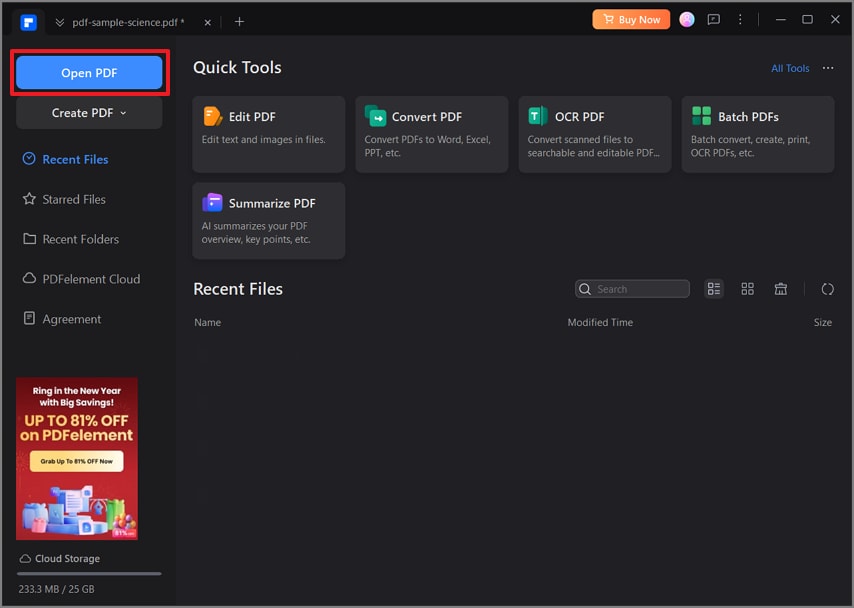
Open New PDF
- After enter the editing interface, tap on the “Edit” section from the top navigation bar. Then, access the “More” drop-down menu and choose “Video” to proceed with this task
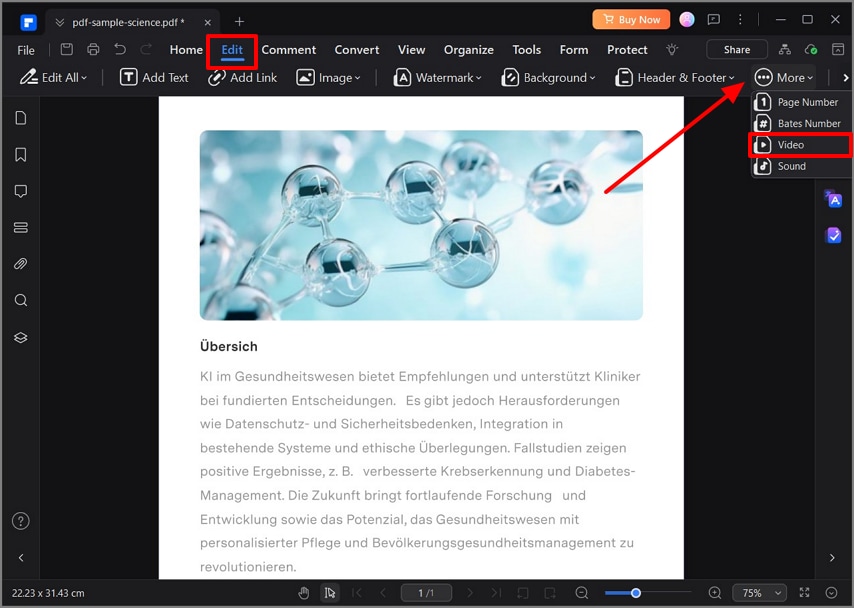
Tap on the Video Option
- As you pick the “Video” option, you are required to draw across the PDF file to highlight which section you want the video to be located in. From the “Add Video” pop up, choose the media and hit the “OK” button.
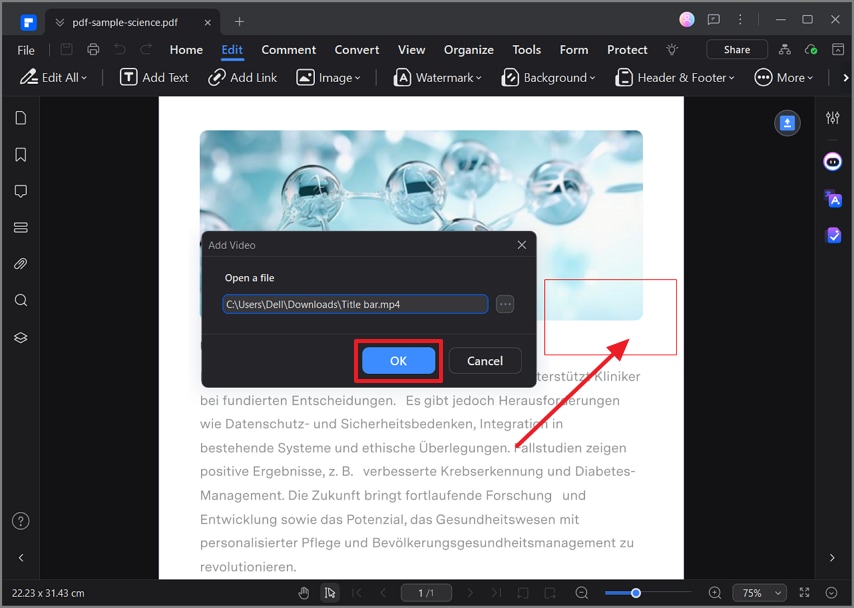
Add Video File
- Finally, hit the “ESC” key on your keyboard to leave the editing process and activate the video you added to the PDF document.
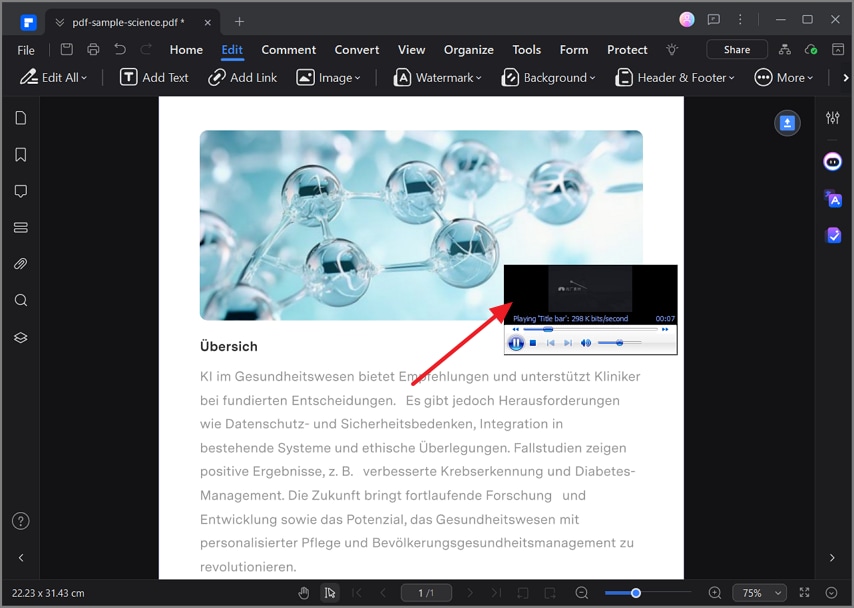
Active Video
2. To Add Audios to PDF
- To add audios to the PDF, start by accessing the “Edit” tab from the main interface. Moving forward, click on the “Sound” option from the “More” menu to import audio of your choice.
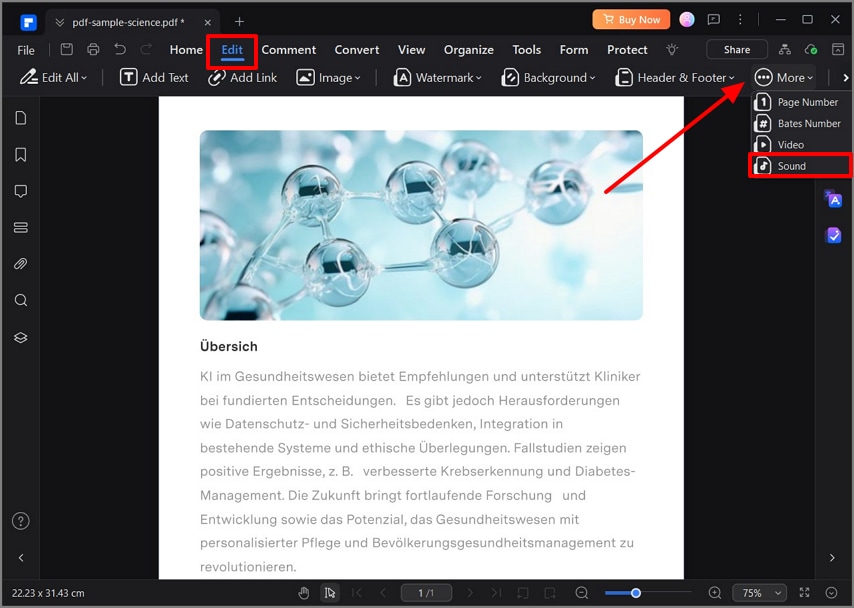
Insert Sound to PDF
- Highlight the area where you want to add audio and choose the sound from the newly appeared “Add Sound” window.
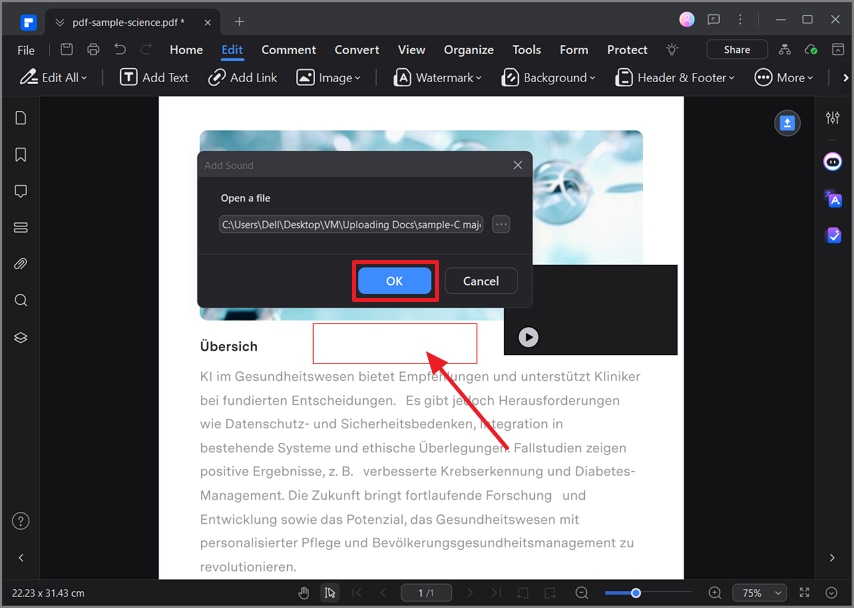
Add Video File
- After the media file is added to the document, hit the “ESC” key on your keyboard and activate the audio.
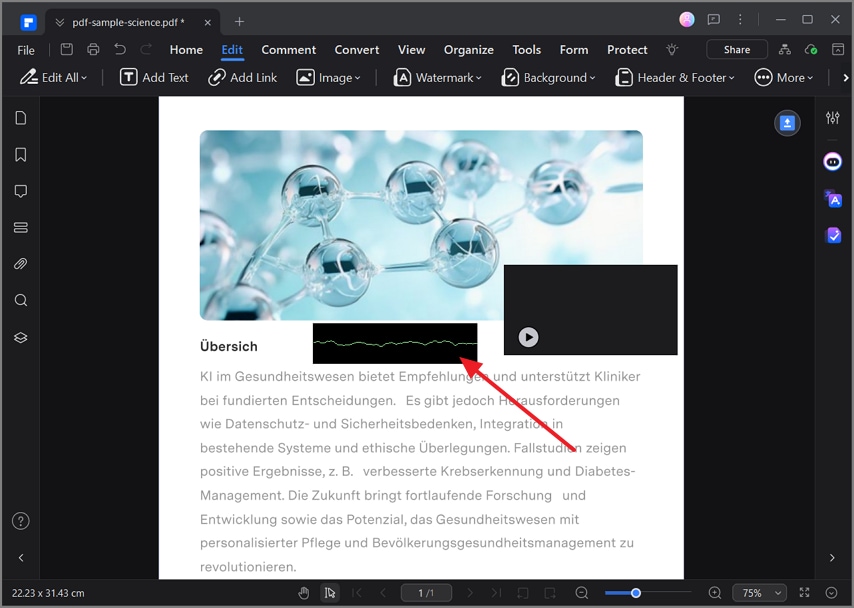
Active Sound
