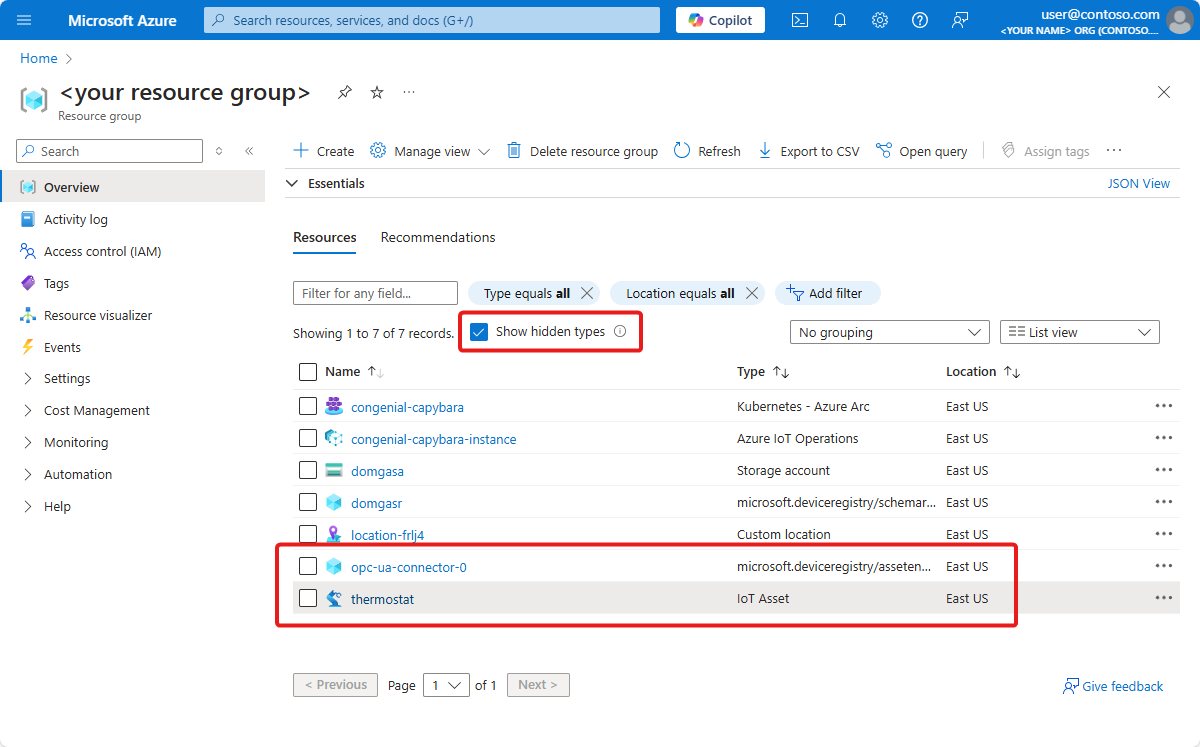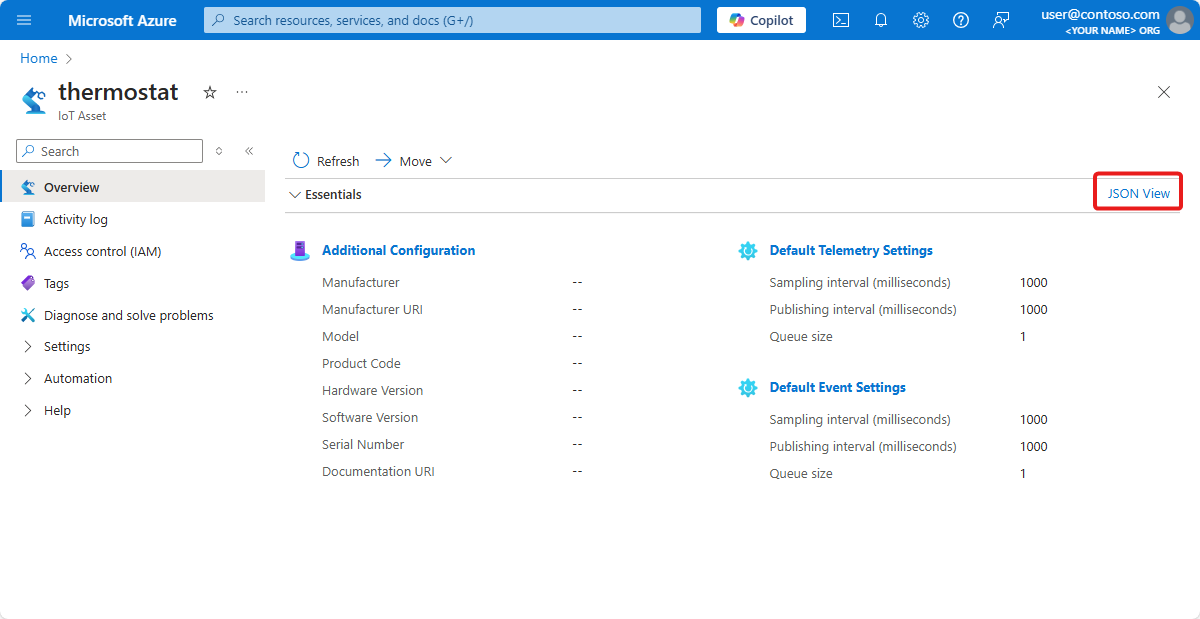你当前正在访问 Microsoft Azure Global Edition 技术文档网站。 如果需要访问由世纪互联运营的 Microsoft Azure 中国技术文档网站,请访问 https://docs.azure.cn。
在本教程中,你将通过手动方式将 OPC UA 资产添加到 Azure IoT 操作群集。 这些资产将消息发布到 Azure IoT 操作群集中的 MQTT 代理。 通常,OT 用户会完成这些步骤。
资产是表示设备、计算机、系统或流程的物理设备或逻辑实体。 例如,物理资产可以是泵、电机、储罐或生产线。 定义的逻辑资产可以具有属性、流数据点或生成事件。
OPC UA 服务器是与资产通信的软件应用程序。 OPC UA 标记是 OPC UA 服务器公开的数据点。 OPC UA 标记可以提供有关资产状态、性能、质量或条件的实时或历史数据。
在本教程中,你将使用操作体验 Web UI 创建资产。 还可以使用 Azure CLI 来完成其中一些任务。
先决条件
启用了安全设置的 Azure IoT 操作实例,部署在 Kubernetes 群集中。 要创建实例,请使用以下项之一部署 Azure IoT 操作:
- 快速入门:使用 K3s 在 GitHub Codespaces 中运行 Azure IoT 操作提供了简单的说明,可部署可用于教程的 Azure IoT 操作实例。 然后,若要启用安全设置,请按照 Azure IoT作中的“启用安全设置”中的步骤作。
- 部署概述提供了使用 Azure Kubernetes Service Edge Essentials 在 Windows 上或使用 K3s 在 Ubuntu 上部署 Azure IoT 操作实例的详细说明。 按照部署指南中的步骤进行安全设置的部署。
启用安全设置后,包含 Azure IoT作实例的资源组还包含以下资源:
- 一个 Azure 密钥保管库实例,用于存储要同步到 Kubernetes 群集的机密。
- 一个用户分配的托管标识,Azure IoT 操作使用它来访问 Azure 密钥保管库实例。
- Azure IoT 操作组件(如数据流)可以使用用户分配的托管身份来连接到云端点,例如 Azure 事件中心。
确保在配置安全设置时,授予你的用户帐户管理机密的权限,并赋予其“密钥保管库机密主管”角色。
要登录到操作体验 Web UI,则需要至少具有包含 Kubernetes - Azure Arc 实例的资源组参与者权限的 Microsoft Entra ID 帐户。 要了解详细信息,请参阅操作体验 Web UI。
除非另有说明,否则可以在 Bash 或 PowerShell 环境中运行本教程中的控制台命令。
我们将解决什么问题?
OPC UA 服务器公开的数据可能具有复杂的结构,并且可能难以理解。 Azure IoT 操作提供了一种将 OPC UA 资产建模为标记、事件和属性的方法。 通过此建模操作,可以更轻松地了解数据并在下游流程(例如,MQTT 代理和数据流)中使用它。
本教程还介绍如何使用 Azure Key Vault 中存储的凭据向模拟 OPC UA 服务器进行身份验证。
部署 OPC PLC 模拟器
本教程使用 OPC PLC 模拟器生成示例数据。 部署 OPC PLC 模拟器:
从 GitHub 存储库下载 opc-plc-tutorial-deployment.yaml 文件。 若要使用命令行下载,请运行以下命令:
wget https://raw.githubusercontent.com/Azure-Samples/explore-iot-operations/refs/heads/main/samples/quickstarts/opc-plc-tutorial-deployment.yaml -O opc-plc-tutorial-deployment.yamlopc-plc-tutorial-deployment.yaml打开在文本编辑器中下载的文件,并更改模拟器的密码。 密码是通过--defaultpassword参数设置的。 记下密码值,稍后需要用到它。 然后保存所做的更改。若要将 OPC PLC 模拟器部署到群集,请运行以下命令:
kubectl apply -f opc-plc-tutorial-deployment.yaml
以下代码片段显示了已应用的 YAML 文件:
apiVersion: apps/v1
kind: Deployment
metadata:
name: opc-plc-000000
namespace: azure-iot-operations
labels:
app.kubernetes.io/component: opcplc-000000
spec:
replicas: 1
selector:
matchLabels:
app.kubernetes.io/component: opcplc-000000
template:
metadata:
labels:
app.kubernetes.io/component: opcplc-000000
spec:
containers:
- name: opc-plc
image: mcr.microsoft.com/iotedge/opc-plc:latest
args:
- "--plchostname=opcplc-000000"
- "--portnum=50000"
- "--certdnsnames=opcplc-000000"
- "--unsecuretransport"
- "--showpnjsonph"
- "--slownodes=5"
- "--slowrate=10"
- "--fastnodes=10"
- "--fasttypelowerbound=212"
- "--fasttypeupperbound=273"
- "--fasttyperandomization=True"
- "--veryfastrate=1000"
- "--guidnodes=1"
- "--appcertstoretype=FlatDirectory"
- "--dontrejectunknownrevocationstatus"
- "--disableanonymousauth"
- "--defaultuser=contosouser"
- "--defaultpassword=contosouserpassword"
ports:
- containerPort: 50000
volumeMounts:
- name: opc-plc-default-application-cert
mountPath: /app/pki/own
- name: opc-plc-trust-list
mountPath: /app/pki/trusted
volumes:
- name: opc-plc-default-application-cert
secret:
secretName: opc-plc-default-application-cert
- name: opc-plc-trust-list
secret:
secretName: opc-plc-trust-list
serviceAccountName: opcplc-000000-service-account
---
apiVersion: v1
kind: Service
metadata:
name: opcplc-000000
namespace: azure-iot-operations
labels:
app.kubernetes.io/component: opcplc-000000
spec:
type: ClusterIP
selector:
app.kubernetes.io/component: opcplc-000000
ports:
- port: 50000
protocol: TCP
targetPort: 50000
---
apiVersion: cert-manager.io/v1
kind: Issuer
metadata:
name: opc-plc-self-signed-issuer
namespace: azure-iot-operations
labels:
app.kubernetes.io/component: opcplc-000000
spec:
selfSigned: {}
---
apiVersion: cert-manager.io/v1
kind: Certificate
metadata:
name: opc-plc-default-application-cert
namespace: azure-iot-operations
labels:
app.kubernetes.io/component: opcplc-000000
spec:
secretName: opc-plc-default-application-cert
duration: 2160h # 90d
renewBefore: 360h # 15d
issuerRef:
name: opc-plc-self-signed-issuer
kind: Issuer
commonName: OpcPlc
dnsNames:
- opcplc-000000
- opcplc-000000.azure-iot-operations.svc.cluster.local
- opcplc-000000.azure-iot-operations
uris:
- urn:OpcPlc:opcplc-000000
usages:
- digital signature
- key encipherment
- data encipherment
- server auth
- client auth
privateKey:
algorithm: RSA
size: 2048
encodeUsagesInRequest: true
isCA: false
---
apiVersion: v1
kind: Secret
metadata:
name: opc-plc-trust-list
namespace: azure-iot-operations
labels:
app.kubernetes.io/component: opcplc-000000
data: {}
---
apiVersion: v1
kind: ServiceAccount
metadata:
name: opcplc-000000-service-account
namespace: azure-iot-operations
labels:
app.kubernetes.io/component: opcplc-000000
---
apiVersion: rbac.authorization.k8s.io/v1
kind: Role
metadata:
name: opc-plc-000000-secret-access-role
namespace: azure-iot-operations
rules:
- apiGroups: [""]
resources: ["secrets"]
verbs: ["get", "patch"]
---
apiVersion: rbac.authorization.k8s.io/v1
kind: RoleBinding
metadata:
name: opc-plc-000000-secret-access-rolebinding
namespace: azure-iot-operations
subjects:
- kind: ServiceAccount
name: opcplc-000000-service-account
namespace: azure-iot-operations
roleRef:
kind: Role
name: opc-plc-000000-secret-access-role
apiGroup: rbac.authorization.k8s.io
建立互信
在 OPC PLC 模拟器将数据发送到 OPC UA 的连接器之前,需要在它们之间建立相互信任。 在本教程中,OPC PLC 模拟器和 OPC UA 连接器使用自签名证书与 OPC UA 连接器建立相互信任:
- 模拟器的应用程序实例证书存储在 Kubernetes 机密中
opc-plc-default-application-cert。 - OPC UA 应用程序实例证书的连接器存储在 Kubernetes 机密中
aio-opc-opcuabroker-default-application-cert。
重要
在生产环境中,使用企业级应用程序实例证书建立相互信任。 若要了解详细信息,请参阅 “配置企业级应用程序实例证书”。
将连接器的证书添加到模拟器的信任列表中
每个 OPC UA 服务器都有自己的管理信任列表的机制。 若要将连接器的证书添加到模拟器的信任列表,请运行以下命令:
cert=$(kubectl -n azure-iot-operations get secret aio-opc-opcuabroker-default-application-cert -o jsonpath='{.data.tls\.crt}' | base64 -d)
data=$(kubectl create secret generic temp --from-literal=opcuabroker.crt="$cert" --dry-run=client -o jsonpath='{.data}')
kubectl patch secret opc-plc-trust-list -n azure-iot-operations -p "{\"data\": $data}"
$cert = kubectl -n azure-iot-operations get secret aio-opc-opcuabroker-default-application-cert -o jsonpath='{.data.tls\.crt}' | %{ [Text.Encoding]::UTF8.GetString([Convert]::FromBase64String($_)) }
$data = kubectl create secret generic temp --from-literal=opcuabroker.crt="$cert" --dry-run=client -o jsonpath='{.data}'
kubectl patch secret opc-plc-trust-list -n azure-iot-operations -p "{""data"": $data}"
将模拟器的证书添加到连接器的信任列表
每个 OPC UA 服务器类型都有自己的管理应用程序实例证书的机制。 若要将模拟器的证书下载到名为 opcplc-000000.crt的文件,请运行以下命令:
kubectl -n azure-iot-operations get secret opc-plc-default-application-cert -o jsonpath='{.data.tls\.crt}' | base64 -d > opcplc-000000.crt
kubectl -n azure-iot-operations get secret opc-plc-default-application-cert -o jsonpath='{.data.tls\.crt}' | %{ [Text.Encoding]::UTF8.GetString([Convert]::FromBase64String($_)) } > opcplc-000000.crt
若要将模拟器的证书添加到连接器的信任列表,请执行以下作:
转到 运营体验网页用户界面,然后使用 Microsoft Entra ID 凭据登录。
选择您的网站。 如果正在使用新部署,则尚无站点。 可通过选择“查看未分配的实例”来查找之前创建的群集。 在操作体验中,实例表示在其中部署了 Azure IoT 操作的群集。
选择部署了 Azure IoT 操作的实例:
提示
如果未显示任何实例,则你可能不在正确的 Microsoft Entra ID 租户中。 可以在操作体验的右上角菜单中更改租户。
选择 资产终结点 ,然后 管理证书和机密:
在“ 证书”页上,选择“ 信任”列表 ,然后 添加新证书:
选择 “上传证书 ”,然后选择
opcplc-000000.crt之前下载的文件。 然后选择“ 上传:选择应用。
模拟器的应用程序实例证书现在位于 OPC UA 信任列表的连接器中。
添加资产终结点
在此步骤中,你将使用操作经验添加资产终结点,以便你连接到 OPC PLC 模拟器。 要添加资产终结点,请:
依次选择“资产终结点”、“创建资产终结点”:
输入以下终结点信息:
字段 值 资产终结点名称 opc-ua-connector-0OPC UA 服务器 URL opc.tcp://opcplc-000000:50000用户身份验证模式 Username password同步的机密名称 plc-credentials
在本教程中,您将通过操作体验 Web UI 向您的 Azure Key Vault 实例添加新的机密。 机密会自动同步到 Kubernetes 群集:
若要添加用户名引用,请选择“ 添加引用”,然后选择 “新建”。
输入
plcusername为机密名称和contosouser机密值。 然后,选择应用。若要添加密码引用,请选择“ 添加引用”,然后选择 “新建”。
输入
plcpassword作为机密名称,输入您添加到 opc-plc-deployment.yaml 文件中的密码作为机密值。 然后,选择应用。若要保存资产终结点定义,请选择“ 创建”。
此配置将名为 opc-ua-connector-0 的新资产终结点部署到群集。 可以在 Azure 门户中查看资产终结点,或者可用于 kubectl 查看 Kubernetes 群集中的资产终结点:
kubectl get assetendpointprofile -n azure-iot-operations
可以在资源组的 Azure Key Vault 实例中查看 plcusername 和 plcpassword 机密。 机密会同步到 Kubernetes 群集,你可以在其中使用 kubectl get secret plc-credentials -n azure-iot-operations 命令查看这些机密。 也可以在操作体验中的“管理已同步的机密”页面上查看机密。
管理资产
在操作体验中选择实例后,可在“资产”页上看到可用资产列表。 如果尚无资产,则此列表为空:
创建资产
要创建资产,请选择“创建资产”。 然后输入以下资产信息:
| 字段 | 值 |
|---|---|
| 资产终结点 | opc-ua-connector-0 |
| 资产名称 | thermostat |
| 说明 | A simulated thermostat asset |
| 默认 MQTT 主题 | azure-iot-operations/data/thermostat |
移除现有自定义属性并添加以下自定义属性。 请谨慎使用确切的属性名称,因为教程后文中的 Power BI 模板会对其进行查询:
| 属性名称 | 属性详细信息 |
|---|---|
| 批次 | 102 |
| 顾客 | Contoso |
| 设备 | 锅炉 |
| isSpare | 是 |
| 位置 | 西雅图 |
选择“下一步”,以转到“添加标记”页面。
创建 OPC UA 标记
在“添加标记”页上添加两个 OPC UA 标记。 要添加每个标记,请依次选择“添加标记或 CSV”和“添加标记”。 输入下表中显示的标记详细信息:
| 节点 ID | 标记名称 | 可观测性模式 |
|---|---|---|
| ns=3;s=SpikeData | 温度 | 无 |
此处的节点 ID 特定于 OPC UA 模拟器。 该节点在指定范围内生成随机值,并且还具有间歇性峰值。
“可观测性模式”是以下值之一:None、Gauge、Counter、Histogram 或 Log。
可以选择“管理默认设置”,以更改每个标记的默认采样间隔和队列大小。
选择“下一步”以转到“添加事件”页,然后选择“下一步”转到“审阅”页。
审阅
在选择“创建”之前,审阅资产和标记详细信息并进行任何所需的调整:
此配置将名为 thermostat 的新资产部署到群集。 可以在 Azure 门户中的资源组中查看资产。 您还可以使用 kubectl 在您的群集上本地查看资产。
kubectl get assets -n azure-iot-operations
在 Azure 门户中查看资源
要查看在 Azure 门户中创建的资产终结点和资产,请转到包含 Azure IoT 操作实例的资源组。 可以在“Azure IoT 操作”资源组中看到恒温器资产。 如果选择“显示隐藏类型”,则还可以查看资产终结点:
通过门户,可以查看资产详细信息。 有关更多详细信息,请选择“JSON 视图”:
验证数据是否流动
使用 mosquitto_sub 工具验证数据是否流向 MQTT 代理。 在此示例中,你将在 Kubernetes 群集中运行 mosquitto_sub 工具:
运行以下命令来部署包含 mosquitto_pub 和 mosquitto_sub 工具的 Pod,这些工具可用于与群集中的 MQTT 代理交互:
kubectl apply -f https://raw.githubusercontent.com/Azure-Samples/explore-iot-operations/main/samples/quickstarts/mqtt-client.yaml以下代码片段显示了已应用的 YAML 文件:
# Important: do not use in production environments # Create a service account apiVersion: v1 kind: ServiceAccount metadata: name: mqtt-client namespace: azure-iot-operations --- # Creates a pod with mosquitto-clients and mqttui utilities in your cluster apiVersion: v1 kind: Pod metadata: name: mqtt-client # The namespace must match the IoT MQ BrokerListener's namespace # Otherwise use the long hostname: aio-broker.azure-iot-operations.svc.cluster.local namespace: azure-iot-operations spec: # Use the "mqtt-client" service account which comes with default deployment # Otherwise create it with `kubectl create serviceaccount mqtt-client -n azure-iot-operations` serviceAccountName: mqtt-client containers: # Install mosquitto and mqttui utilities on Alpine linux - image: alpine name: mqtt-client command: ["sh", "-c"] args: ["apk add mosquitto-clients mqttui && sleep infinity"] resources: limits: cpu: 500m memory: 200Mi requests: cpu: 100m memory: 100Mi volumeMounts: - name: broker-sat mountPath: /var/run/secrets/tokens - name: trust-bundle mountPath: /var/run/certs volumes: - name: broker-sat projected: sources: - serviceAccountToken: path: broker-sat audience: aio-internal # Must match audience in BrokerAuthentication expirationSeconds: 86400 - name: trust-bundle configMap: name: azure-iot-operations-aio-ca-trust-bundle # Default root CA cert警告
此配置是不安全的。 请勿在生产环境中使用此配置。
运行 mqtt-client pod 时,请运行以下命令以在所创建的 Pod 中创建 shell 环境:
kubectl exec --stdin --tty mqtt-client -n azure-iot-operations -- sh在 mqtt-client pod 中的 Bash shell 中,运行以下命令,以使用订阅 主题的 mosquitto_sub 工具连接到 MQTT 代理:
data/thermostatmosquitto_sub --host aio-broker --port 18883 --topic "azure-iot-operations/data/#" -v --debug --cafile /var/run/certs/ca.crt -D CONNECT authentication-method 'K8S-SAT' -D CONNECT authentication-data $(cat /var/run/secrets/tokens/broker-sat)在按 Ctrl+C 停止之前,此命令会在消息到达
data/thermostat主题时继续运行并显示消息。 要退出 shell 环境,请键入exit。
若要验证添加的恒温器资产是否发布数据,请查看主题中的 azure-iot-operations/data 消息:
Client $server-generated/0000aaaa-11bb-cccc-dd22-eeeeee333333 received PUBLISH (d0, q0, r0, m0, 'azure-iot-operations/data/thermostat', ... (92 bytes))
azure-iot-operations/data/thermostat {"temperature":{"SourceTimestamp":"2025-02-14T11:27:44.5030912Z","Value":48.17536741017152}}
Client $server-generated/0000aaaa-11bb-cccc-dd22-eeeeee333333 received PUBLISH (d0, q0, r0, m0, 'azure-iot-operations/data/thermostat', ... (90 bytes))
azure-iot-operations/data/thermostat {"temperature":{"SourceTimestamp":"2025-02-14T11:27:45.50333Z","Value":98.22872507286887}}
Client $server-generated/0000aaaa-11bb-cccc-dd22-eeeeee333333 received PUBLISH (d0, q0, r0, m0, 'azure-iot-operations/data/thermostat', ... (92 bytes))
azure-iot-operations/data/thermostat {"temperature":{"SourceTimestamp":"2025-02-14T11:27:46.503381Z","Value":12.533323356430426}}
如果没有数据流动,请重启 aio-opc-opc.tcp-1 Pod:
使用以下命令查找
aio-opc-opc.tcp-1Pod 的名称:kubectl get pods -n azure-iot-operationsPod 的名称类似于
aio-opc-opc.tcp-1-849dd78866-vhmz6。使用类似于以下示例的命令重启
aio-opc-opc.tcp-1Pod。 使用上一步中的aio-opc-opc.tcp-1Pod 名称:kubectl delete pod aio-opc-opc.tcp-1-849dd78866-vhmz6 -n azure-iot-operations
在之前的教程中添加的示例标记会根据资产生成类似于以下示例的消息:
{
"temperature":{
"Value":24.86898871648548,
"SourceTimestamp":"2025-04-25T14:50:07.195274Z"
}
}
我们如何解决该问题?
在本教程中,你添加了资产终结点,然后定义了资产和标记。 资产和标记对来自 OPC UA 服务器的数据进行建模,以简化在 MQTT 代理和其他下游流程中使用数据。
你使用存储在 Azure Key Vault 中的凭据向 OPC UA 服务器进行身份验证。 此方法比资产定义中的硬编码凭据更安全。
在接下来的教程中,使用你所定义的恒温器资产。
清理资源
如果继续学习下一教程,请保留所有资源。
如果要移除 Azure IoT 操作部署但保留群集,请使用 az iot ops delete 命令:
az iot ops delete --cluster $CLUSTER_NAME --resource-group $RESOURCE_GROUP
如果要删除为此快速入门创建的所有资源,请删除部署 Azure IoT 操作的 Kubernetes 群集,然后移除包含该群集的 Azure 资源组。
如果使用了 Codespaces 来完成这些快速入门,请从 GitHub 中删除你的 Codespace。